Easy Way to Send a Mass Email to Everyone
Sending mass email in Outlook is simple and free. We'll show you how to use mail merge to send personalized emails in Outlook – and we'll explain why you're better off using an email marketing service instead.
A mass email is when you send an email message to a large number of email addresses in your contact list.
Adding an endless number of email addresses to the CC or BCC of your email draft is tedious, time-consuming, and risks exposing the personal contact information of your email recipients.
Use the mail merge feature in Outlook to send bulk email to your email contacts quickly. Mail merge also lets you send personalized messages to each email recipient.
How to Send Mass Email in Outlook
We strongly recommend using a professional email marketing software to help you send personalized emails – so you can benefit from advanced marketing tools like email segmentation and email design templates.
Using mail merge Outlook is still a good option if you're only interested in sending a few bulk messages.
Here are 5 simple steps you can use to send personalized mass emails in Outlook:
Step 1: Draft your message in Microsoft Word
Open Word and write out the body of the email message.
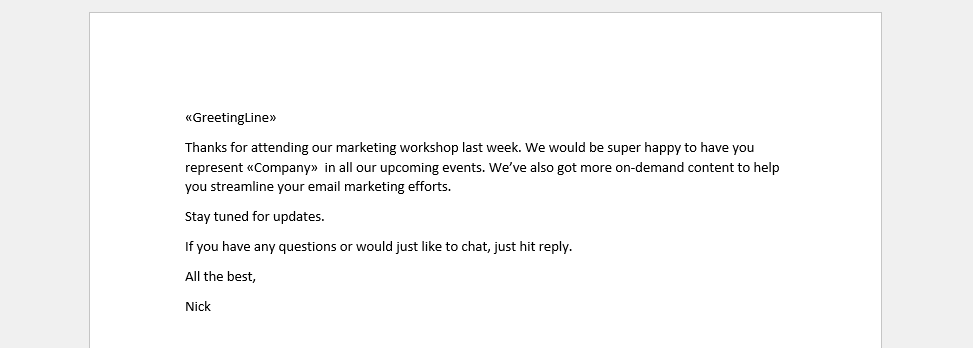
If you've included images or GIFs and want to know what they'll look like in an email, select the View tab in the menu ribbon and switch to Web Layout.
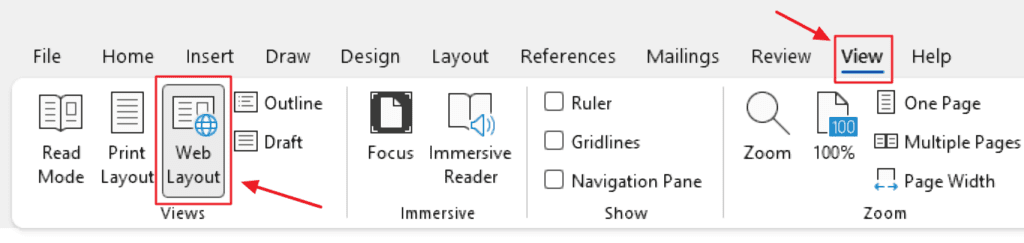
Step 2: Start Mail Merge
With your email draft ready you can move on to the next step.
Click on the Mailings tab in the menu ribbon and select the Start Mail Merge option.
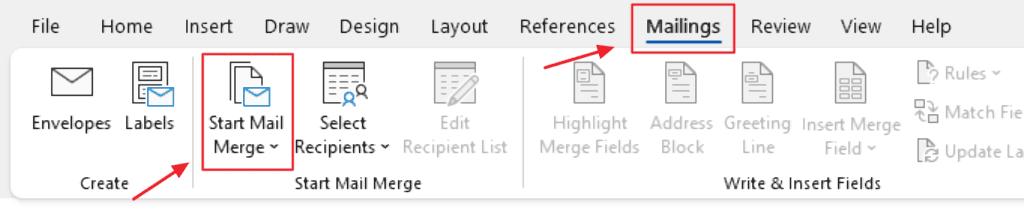
In the drop-down menu, choose E-mail Messages.
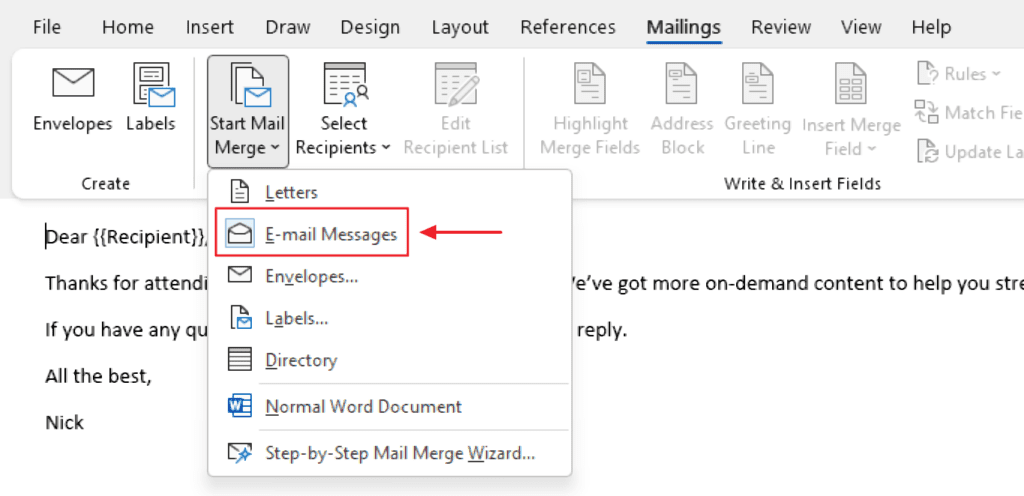
NB: You'll see a box that highlights the E-mail Messages menu icon the next time you select Start Mail Merge to indicate that you've already toggled that option.
Step 3: Select your email recipients
Under the Mailings tab, choose Select Recipients.
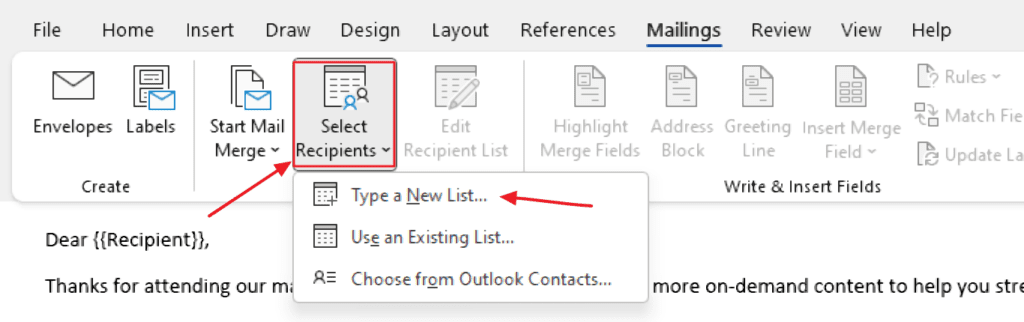
You'll see a drop-down list of three options that include:
- Type a New List
- Use an Existing List
- Choose from Outlook Contacts
Here's how each option works:
Type a New List: Lets you manually key in the contact details of your new email list.
Use an Existing List: Import contacts from a separate file. For this option, you'll have to organize your contact data in a spreadsheet (.cvs file) or a database with at least three columns (First Name, Last Name, Email Address).
Choose from Outlook Contacts: Select your email recipients from MS Outlook contact lists (aka your address book). This includes email addresses you've previously contacted via Outlook.
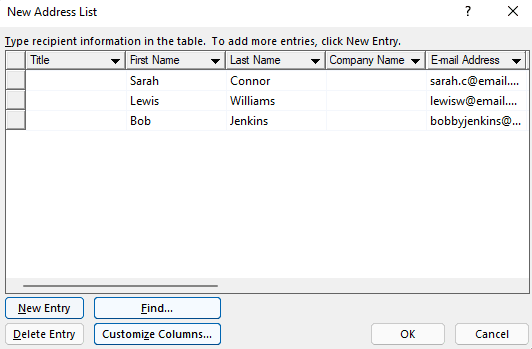
Add an "E-mail Address" column if you don't have one by selecting Customize Columns.
Clean up your contact list by editing entries (double click on any column). You can also manually add or delete entries.
Click OK to save your new address list as a file on your computer. Any new address list will be stored under '…\Documents\My Data Sources' by default.
Step 4: Personalize your message
Now that you've added your subscribers to your recipient list you can customize your message on a personal level.
Greeting Line: lets you customize your email by changing the formal address and naming convention of the first line of your email.
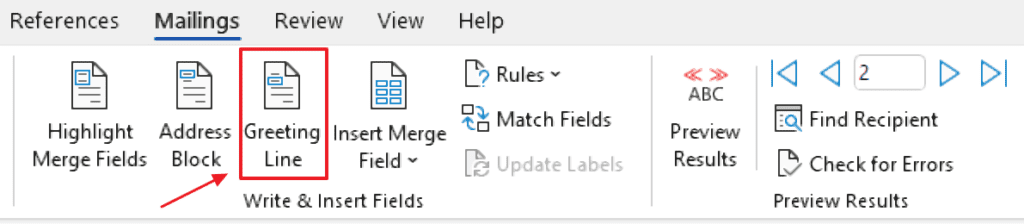
Go to the Mailings tab and select Greeting Line.
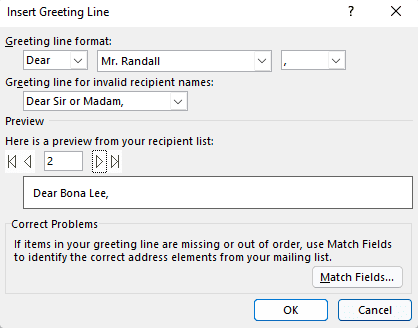
Once you've made changes that you're happy with, click on OK.
Insert Merge Field: lets you add any column entry in your recipient list as a dynamic field in your email.
Go to the Mailings tab and select Insert Merge Field.
For example, a 'Company' column could stand-in for the name of the business your email recipient represents.
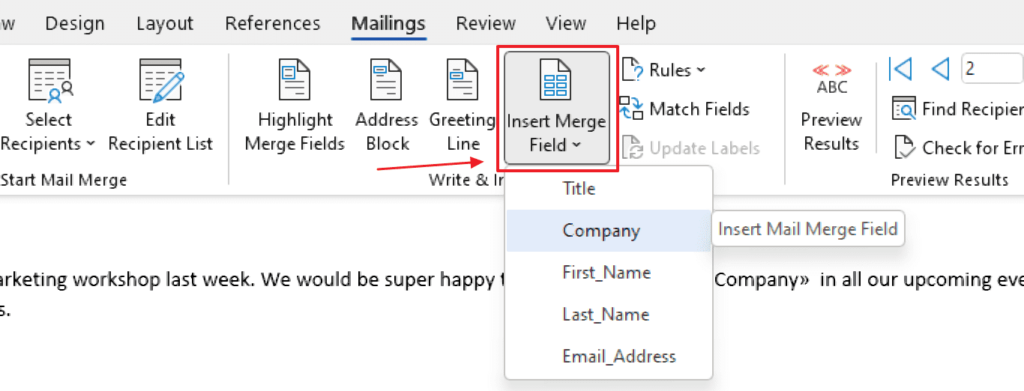
Arrange the new insert fields "«»" that have double angle quotes in areas where you feel they fit comfortably.
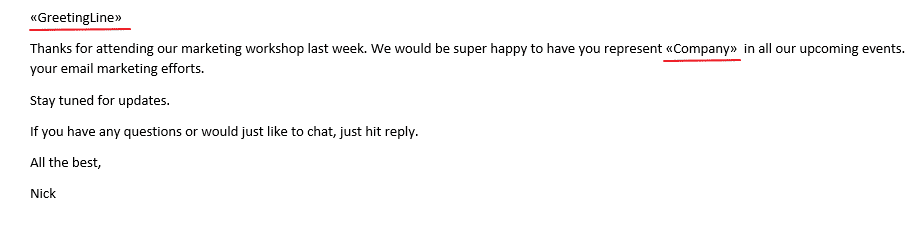
Step 5: Finish & Merge
With the personalization baked in, you're all set to send your first mass mailing.Click Finish & Merge in the ribbon menu and then Send Email Messages.
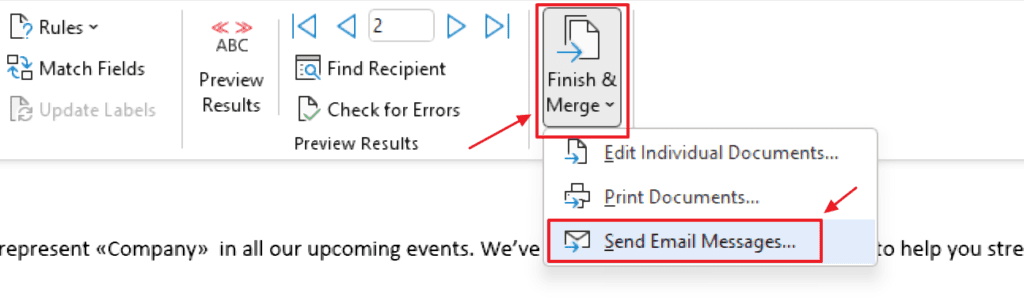
Add the subject line and click OK to send.
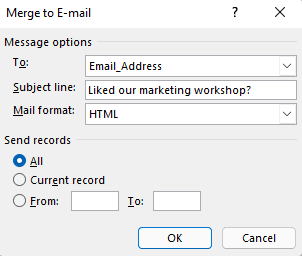
Easy, right? Now let's talk about the disadvantages of sending mass email campaigns with Outlook.
Why You Shouldn't Send Mass Email in Outlook
Unlike dedicated email marketing services, Outlook isn't designed for sending mass emails. Use it for this purpose and you'll be quickly frustrated by the following factors:
- Daily email limit: Like most email service providers (ESPs), Outlook limits the number of emails you can send per day to 300.
- Lack of email design features: Without email templates and coding resources, it's pretty hard to create eye-catching branded emails.
- No email preview: You can't preview emails to see how they're displayed on different devices and browsers prior to sending.
- No reporting or analytics: Without detailed metrics, you won't know how well your email campaigns are performing.
- Flagged as spam: Mass emails sent from Outlook, Gmail, and Yahoo are often flagged as spam by both ESPs and email recipients.
- Lower sender reputation: Spam reports impact your sender reputation, making it less likely you'll reach your recipients' inboxes in the future. (This is to protect users' inboxes.)
- Unprofessional sender address : Sending mass emails from an @outlook address, along with a high number of spam reports, can get your mail server IP address blacklisted when sending through Outlook.
Why You Should Use Email Marketing Software to Send Mass Emails
Email marketing remains the most profitable marketing channel with an ROI of $32 for every $1 spent.
To leverage that kind of ROI, you need to invest in a dedicated email marketing service like Sendinblue. Outlook alone simply won't cut it.
A specialized email marketing service:
- Makes adding contacts and selecting mailing lists easy
- Lets you create professional-looking emails with cool branding and design elements
- Allows you to insert products, various images, and personalized dynamic content like the contents of an individual abandoned cart
- Gives you email performance reports
- Offers ways to grow your lists
- Protects sender reputation
- Enables you to be GDPR compliant
To find the best service for you, check out this list of the best email marketing services.
If you insist on sending mass emails with Outlook, you're going to face the following limitations:
Things Outlook Can't Do
Create professional-looking emails that match your brand
It's hard to design emails from scratch without any coding or graphic design skills.
One advantage of an email marketing service is that it gives you the tools to easily create emails that look good and display correctly on both desktop and mobile devices.
Sendinblue, for example, gives you access to a library of email templates as well as a drag and drop email design tool.
Clean, well-designed emails that reflect your brand will catch readers' attention and increase conversions.
Below is one such example from Daubner USA — a great-looking email complete with eye-catching visuals and call-to-action buttons, created with Sendinblue's easy-to-use email builder.
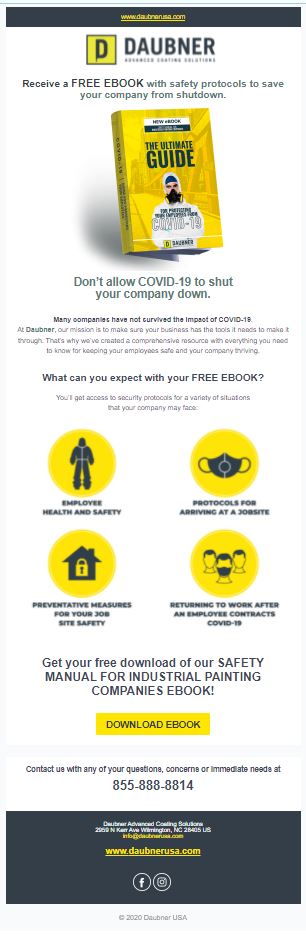
Save time on list management
Sending a regular email newsletter can be a hassle with Outlook. Imagine adding your contacts manually every time you want to send a bulk email!
Uploading a CSV file isn't ideal either. You still lose time manually keeping your email list up to date with new subscribers and unsubscribers.
Keeping track of email contacts is easy with Sendinblue. Unsubscribers are automatically removed from lists while opt-ins are added.
You also can set up marketing automation workflows that move contacts to certain lists once they fulfill specific conditions.
Avoid email blacklists
Sendinblue works to protect sender reputations so you don't get blacklisted.
New accounts go through strict validation processes to guarantee security and deliverability for everyone using Sendinblue's shared IP addresses.
A shared IP address is one that's shared by several users. It's a cheaper option for companies sending low volumes of email but the risk is that it only takes one user to compromise an IP's sender reputation for everyone.
Take the stress out of GDPR
Navigating the GDPR (an EU law dictating how personal data can be collected and used) for the first time can be confusing.
But it's important to protect people from getting spammed by unsolicited emails. If you want to reach EU citizens, make sure your email and list-building practices are lawful.
Sendinblue has built-in data security and privacy features to ensure your subscriber's data is collected and used respectfully.
An unsubscribe option is automatically included in all emails and you can only send to opt-in contacts (those who consented to be contacted by email).
You can gather this consent with Sendinblue's customizable email signup forms. To acquire this consent, Sendinblue also lets you create customized email subscription forms.
Don't Risk Sending Mass Emails in Outlook, Try Sendinblue Instead
Looking for an alternative to Outlook for sending mass emails?
Signup, import your contacts, and send your first mass email campaign in just a few minutes.
Send your next mass email campaign with Sendinblue
Free plan includes access to all core email features, 300 emails/day, 40+ email templates that fit every occasion, and customizable signup forms to grow your subscriber list.
Open my free Sendinblue account now >>
Source: https://www.sendinblue.com/blog/how-to-send-mass-email-in-outlook/
0 Response to "Easy Way to Send a Mass Email to Everyone"
Post a Comment